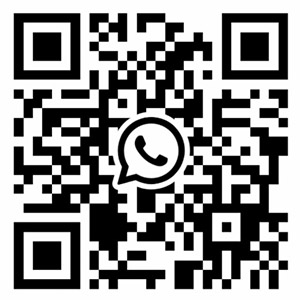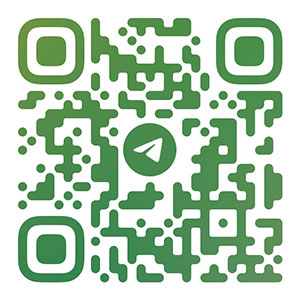About transferring PCB schematics to layouts
Six things to consider when transferring PCB schematICs to layout design All the examples mentioned were developed using the MultiSIM design environment, but the same concept applies when using different EDA tools!
Initial schematic transmission
In the process of transferring the schematic diagram to the layout environment through the netlist file, the device information, netlist, layout information and initial track width settings will also be transferred.
The following are some recommended steps to prepare for the layout design phase:
1. Set the grid and organization to appropriate values. In order to achieve more accurate PCB component and track layout control, the device grid, copper grid, via grid and SMD grid can be designed as 1mil.
2. Set the blank area and vias of the board frame to the desired value. PCB manufacturers may set specific minimum or nominal recommended values for blind holes and buried through holes.
3 Setting the corresponding pad/via parameters depends on the PCB manufacturer Most PCB manufacturers can support SMAller vias with a hole diameter of 10 mils and a pad diameter of 20 mils
Circuit board

4. Set design rules as required.
5. Set custom shortcut keys for commonly used layers to quickly switch layers (and create vias) during routing.
Error handling during schematic diagram transmission
A common error during schematic transmission is that it does not exist or the package allocation is incorrect. It must be noted that:
If there are unpacked devices in the schematic diagram, a warning message will pop up, instructing that the virtual components cannot be exported. In this case, no default packaging information will be passed to the layout, and the component will be simply deleted from the layout.
If the package has passed the transfer, but the valid package shape cannot be matched correctly, an alarm message will also be generated during the transfer.
Correct the footprint assignment in the schematic or create a valid footprint for any device. After correction, perform the forward MARKing step to update and synchronize design information.
Update Design with Annotations
Annotations are the process of transferring design changes from schematic to layout or from layout to schematic. Reverse labels (from layout to schematic) and forward labels (from schematic to layout) are key to maintaining design accuracy.
To protect the completed work, you need to back up and archive the current version of the schematic and layout files before performing any important forward or reverse annotation steps.
Do not attempt to change the footprint and layout at the same time. Change only part of the design (schematic or layout), and then perform the correct annotation steps to synchronize design data.
Renumber the equipment
Equipment renumbering refers to the function of renumbering components on PCB in a specific order. The reference numbers should be sorted from top to bottom and left to right on the PCB. This makes it easier to position the equipment on the board during assembly, testing, and troubleshooting.
Process last minute device or network inventory changes
You do not want to change the pcb device or netlist at the last minute, but sometimes it is necessary to change it because of equipment availability problems or design errors detected at the last minute. If you need to change a component or netlist, you should do so in the schematic and forward the comments to the layout tool. Here are some tips:
1. If a new device is added after the layout design starts (for example, a pull-up resistor is added to the open drain output), add resistors and networks to the schematIC design. After the positive marking, the resistor will be displayed outside the circuit board frame as an un laid out component, and a flying wire will be displayed to instruct the connection to the network. Next, move the components to the external frame of the board and perform normal wiring.
2. Reverse label and reference label changes can work well together, such as renumbering the rear layout.
Select positioning device by highlighting
In PCB layout process, one way to browse specifIC components or tracks in the schematic diagram is to use the – highlight selection – function This function allows you to select a component or a trace (or multiple objects), and then check their positions in the schematic diagram
This function is particularly useful when matching bypass capacitors and their corresponding IC connections. Conversely, when browsing the schematic, you can also locate specific components or tracks in the layout.